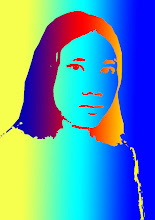Pernahkan anda mengalami masalah printer?
Printer Error, indikator LED di printer selalu kelap-kelip padahal setelah dicek semua sudah benar dan pada tempatnya masing-masing (Tinta ada, Head and cartridge ada, kertas ada). Atau Printer mengatakan “waste ink tank full” atau printernya bertindak aneh. Mungkin hal yang terbaik adalah hard reset yang bertujuan menghapus memory printer agar kembali ke settingan awal pabrikan.
Resetting an HP laser printer
There is a technique known as cold resetting. It basically will set all your HP printer settings to the factory default levels. It is important to note that any settings made at the control panel of your printer are going to be reset. Hence, in case you happen to have a JetDirect card then even the IP address will be reset to the factory defaults. You can try to reset NVRAM. To do this, switch off your HP printer and then hold down the ‘Go’ key for around 20 seconds while switching the printer back on again.
- HP 1200 and 1100 models resetting: To do this, simply change the data by going into the service mode. This is applicable if your HP printer has a display panel. Otherwise you need to hold down the ‘Go’ button for around 5 seconds while the printer is switched on.
- HP 2100 printer resetting: You need to press the ‘job cancel’ key after switching off the printer. Then switch the printer on and only then release the key called ‘job cancel.’
- HP 2200 printer resetting: Switch off your printer and then hold down the ‘Go’ key. Switch back the printer on while holding the ‘Go’ button till the light comes on. Then release the button.
- HP 6P and 5P models resetting: Switch off your printer and then press the ‘reset’ button and within 20 seconds switch on the printer back again.
Resetting a Dell printer
You can reset your Dell printer fairly easily by simply double-clicking on the ‘Reset Dell Printer’ icon. You can reach this icon by clicking on the folder ‘UAN’, then clicking on ‘System Utilities’ and you should find the icon. However, one word of caution – this method will function only if the USB cable has been directly connected from the PC to the printer.
Resetting a Lexmark printer
You will firstly need to switch off your printer. Then simultaneously press the RETURN and READY keys while switching the printer on. This will take you to the Diagnostics Mode. The display unit will show the message ‘Performing self test’. Choose ‘Maintenance count’. Reset the count to make it zero. Then select the RETURN key and go back Diagnostics Mode. Then you can reset the printer to go back to the normal mode.
Resetting Brother Printer
You need to keep pressing the DOWN or UP keys a couple of times till you see ‘Maintenance 99′ displayed on the display. Then hold down the ‘Set’ button to go to standby mode. Please note that if you press the exit key only after typing in a single digit then the machine goes to maintenance mode in initial stages.
Resetting Samsung printer
You need to press the following keys in quick succession – MENU # 1 9 3 4. Then you should see a message on your display saying ‘TECH.’ Then again select the MENU key followed by ENTER. The display will now show ‘TECH MODE.’ Then select the ‘<’ key two times. Your operator panel should show ‘NEW CARTRIDGE’. Then select ENTER. Now the panel will show [YES]. Select ENTER key again. You can exit from this mode by pressing MENU # 1 9 3 4 again one after another.
Resetting printer Canon
Procedure to reset Printer canon MP145 and Canon MP160 with Error Code Message for Printer Canon MP145 and Canon MP160, you can find error code message the end of this post:
1) With the printer powered off but connected to a power source, press the Power button while pressing and holding the Stop/ Reset button.
2) When the Power is lit, press the Stop/Reset button two times while pressing and holding the Power button.
3) When releasing the Power button and the Stop / Reset button (regardless of order), the printer will move into a service mode. (Waiting for menu selection)
4) When the on/off lights in green, press the Stop/Reset button the specified number of time(s) according to the function listed in the table below.(Each time the Stop/Reset button is pressed, the LED lights alternately in orange and green, starting with orange.)note: press 4 times for waste ink counter reset.
The number of the Reset
button pressing
LED Function Remarks
0 time Green Power off
1 time Orange Service pattern print
2 times Green EEPROM print
3 times Orange EEPROM reset
4 times Green Waste ink counter reset
5) Unplug cable power. (for MP145 / MP150)
6) Turn Off Power. (for MP160)
Error Code :
E2-2 = No paper (ASF)
E3-3 = Paper jam
E4 = No ink
E5-5 = The ink cartridges are not installed or a non-supported ink cartridge is installed, or the ink cartridges are not installed properly
E8 = Waste ink absorber full, or platen waste ink absorber full
E9 = The connected digital camera / video camera does not support Camera Direct Printing
E14 = The Ink cartridges whose destination are wrong
E15 = Ink cartridge is not installed E16 – Ink remaining is unknown
E16 -E19 = Failed to scan head alignment sheet
E22 = Carriage error
E23 = Paper feed error
E24 = Purge unit error
E25 = ASF(cam) sensor error
E26 = Internal temperature rise error
E27 = Waste ink absorber full or platen waste ink absorber full
E28 = Ink cartridge temperature rise error -
E29 = EEPROM error
E33 = Paper feed position error
E35 15 = USB Host VBUD overcurrent error – USB
E37 17 = Abnormal motor driver error
E40 20 = Other hardware error
E42 22 = Scanner error
=========================================
Resetting Printer Canon MP140, MP160, MP180, MP210, MP220, MP460, MP470, MP500, MP510, MP530, MP600, MP610, MP800, MP820, MP810, MP830, MP960, MP970 procedure:
- Turn off the canon printer
- Hold the Resume Button (red circle in the triangle), add a printer (click “Power”) an indicator light green.
- Hold the Power Button, release the Resume Button.
- Not releasing the Power Button, double click “Resume” and release Both Buttons.
- Click “Resume” for Four times
- Once you click “Power”, to confirm the selected action (reset counter absorber). To disable the printer “Power” button to click again.
================================
The Canon MX700 printer Error Code 5B10. If you get this error on your printer canon MX700 you can follow instruction below to resolve it:
1) With the machine power turned off, while pressing the Stop/Reset button, press and hold the ON/OFF button. (DO NOT release
the buttons). The Power LED lights in green to indicate that a function is selectable.
2) While holding the ON/OFF button, release the Stop/Reset button. (DO NOT release the ON/OFF button.)
3) While holding the ON/OFF button, press the Stop/Reset button 2 times, and then release both the ON/OFF and Stop/Reset buttons.
(Each time the Stop/Reset button is pressed, the Alarm and Power LEDs light alternately, Alarm in orange and Power in green,
starting with Alarm LED.)
4) When the Power LED lights in green (and “Service Mode Idle” is displayed on the LCD), press the Stop/Reset button 4 times.
5) Press ON/OFF, press Stop/Reset 2 times
6) Press ON/OFF. Unplug printer and plug back in.
Turn on and the Error should be cleared
==========================
Instruction reset waste ink full Canon Pixma IP8500
1. Turn off the printer.
2. Hold Resume button click POWER.
3. Hold button RESUME release POWER.
4. Then press the button RESUME again .
5. Release all the buttons.
6. Led Indicator in green and stay green.
7. Click RESUME button 4 times , if you want to make another transaction.
Look at the table below:
- Orange – Service test print 1 times – Orange – Service test print
- Green – EEPROM information print 2 times – Green – EEPROM information print
- Orange – EEPROM initialization 3 times – Orange – EEPROM initialization
- Green – Waste ink counter setting 4 time – Green – Waste ink counter setting
- Orange – Destination setting (Press Power > Press Resume 3x) 5 times – Orange – Destination setting (Press Power> Press Resume 3x)
- Green – Print head deep cleaning 6 times – Green – Print head deep cleaning
- Orange, Green, Orange – Return to menu selection 11-13 times – Orange, Green, Orange – Return to menu selection
- Green – Left margin correction 14 times – Green – Left margin correction
8. Turn off the printer POWER button.
==============================
Reset Canon i6100
- Turn off the printer.
- Press and hold the RESUME button, then press and hold the POWER button.
- Release the RESUME button, next press and release the RESUME button two(2) more times in succession, then release the POWER button.
- Press the RESUME button 4 times, this will select the clear waste ink counter function. The lamp will alternate (change) color with each key press.
- Service/Factory test printout, including ink sensor check.
- EEPROM – Info printout.
- EEPROM – Initialization.
- Reset the Waste ink counter.
- Printer model setting. (More selections beyond this point – However it is best leave them unaltered – You have been warned!)
=============================
Reset the Printer canon MP600 to the Factory Setting Procedure:
1. Press the HOME button.
2. Use the Easy-Scroll Wheel or the right / left arrow to select [Settings], then press the button.
3. Use the Easy-Scroll Wheel or the right / left arrow to select [Device settings], then press the button.
4. Use the Easy-Scroll Wheel (B) or the up / down arrow to select [Reset settings], then press the button.
5. Use the Easy-Scroll wheel or the up / down arrow to select [Yes] on the confirmation screen and then press .
6. Press the button to return to the HOME menu.
=========================
Reset Code for Canon MP170:
1 power off.
2 hold stop/reset ,hold ON/OFF
3 release stop/reset, push stop/reset twice, quickly, then release ON/OFF
4 wait untill LCD display shows “Canon Idle”,then push stop/reset four times, quickly
5 then push power twice, quickly
6 power off and power on.
===================
You can use this software for restore EEPROM Printer Canon iP6210D, iP6220D, MP150, MP170, MP450, iP2200, iP1600
Restore EEPROM Code for iP6210D, iP6220D, MP150, MP170, MP450
1. While pressing and holding the Power Button, plug the power into a power source. (The Power Led lights. Do not release the Poser button)
2. Push the Stop/Reset button one time while pressing and holding the Power button. Release the power button. The machine enters into the special mode.
Restore EEPROM Code for Canon iP2200/iP1600
1. While pressing and holding the Resume/Cancel button, plug the power cord into a power source.(Do not release the Resume/Cancel button)
2. After the power LED stays lit, press the Power button while pressing and holding the Resume/Cancel button.
3. Release the Resume/Cancel button while pressing and holding the Power button, then release the Power button. Both the Power LED and Alarm LED light
=======================
Resetter Canon iP 1200, Canon iP 1300, Canon iP 1600, Canon iP 1800, Canon iP 1880, Canon iP 2200, Canon iP 2500
For you who need software resetter for canon printer specially printer canon type iP. This software created by russian people that we can use for more one type of canon printer. Beside It can reset some of canon printer type it also support:
* resetting Ink Counter
* Resetting Waste Ink Counter
* Print Head Cleaning
* Cleaning
* Dry Level
* Change Model
* EEPROM Operation
* Print Head Test
The software resetting is easy to operate it, we only run without need to install it. If the printer is online, the software will detect automatically and at the current time we can do some acts that we need. Size of this file is small.
=================
Canon PIXMA iP1500
Waste Ink Counter Reset.
Step 1: Manual for Service mode
1. Unplug power and USB.
2. Open door and hold power button.
3. Connect power.
4. Close door, then release power button.
step 2 : Software for Permanant
1. Reconnect the printer cable.
2.Open General Tools software and select (USB PORT)
3 .Choose (SET DESTINATION 1) And it should be reset.
Remark “After service mode Pls use software for permanent reset”
=================
Canon PIXMA iP1000 Resetter Code
Waste Ink Counter Reset.
Step 1: Manual for Service mode
1. Unplug power and USB.
2. Open door and hold power button.
3. Connect power.
4. Close door, then release power button.
step 2 : Software for Permanent
1. Reconnect the printer cable.
2.Open General Tools software and select (USB PORT)
3 .Choose (SET DESTINATION 1) And it should be reset.
Remark “After service mode Pls use software for permanent reset”
=====================
This is How to Reset Canon Pixma iP 1880 :
1. Press Resume button ( hold for 1 – 2 minutes )
2. Open the cover
3. Release the catridge and then put them on again
4. Close The Cover…
5. Turn Off, then Turn On
 Filed Under :
Filed Under :
 Sabtu, 28 Agustus 2010
Sabtu, 28 Agustus 2010